Switching from an Android phone to an iPhone is an exciting move, but it often raises concerns about how to transfer all your important data. Fortunately, Apple provides tools and step-by-step methods to make this process as seamless as possible.
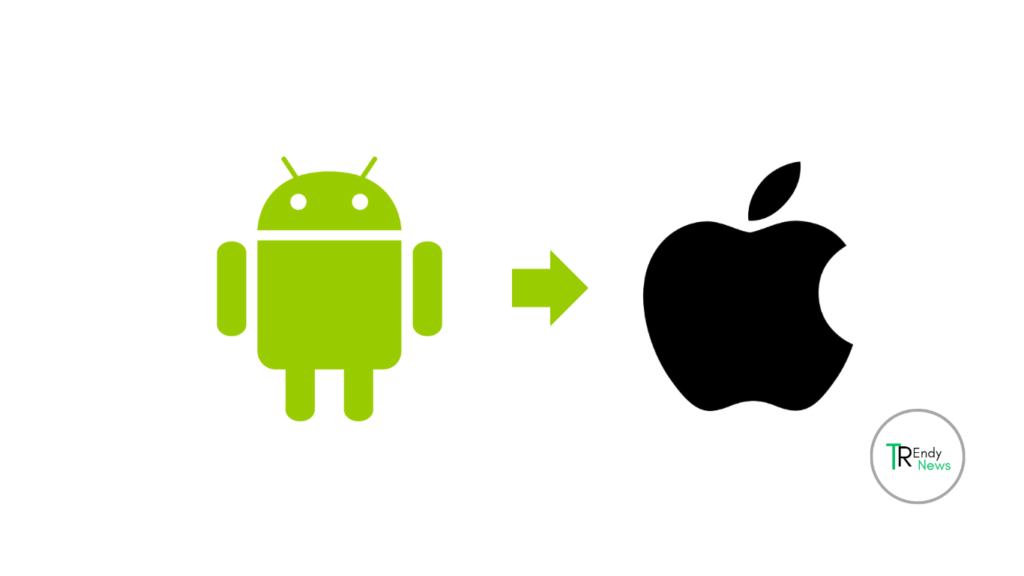
Here’s how you can transfer everything from your Android device to your new iPhone.
1. Using the “Move to iOS” App
The easiest way to transfer your data is by using Apple’s Move to iOS app, available on the Google Play Store. This app helps you wirelessly transfer most of your data from an Android device to your iPhone.
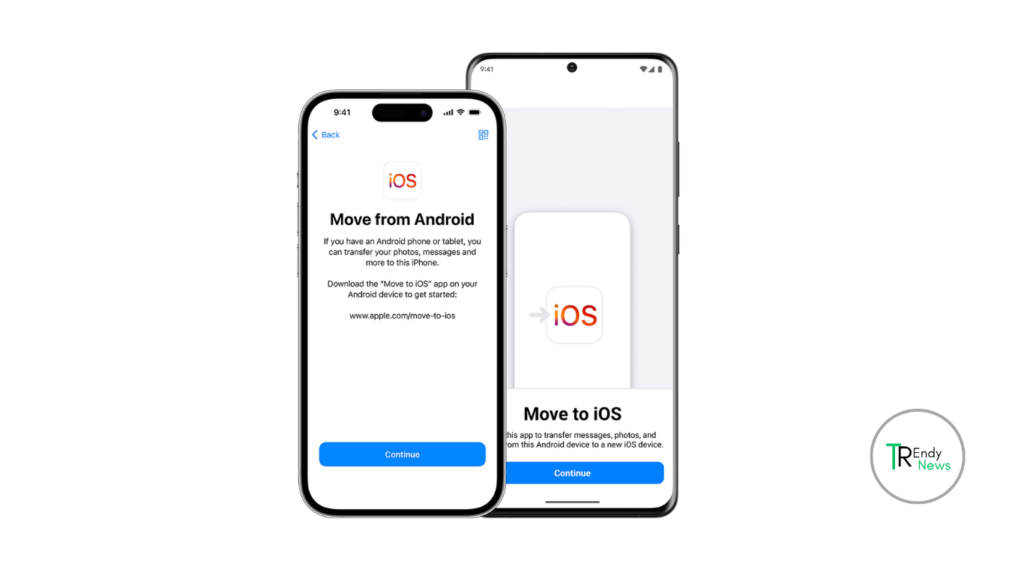
Step-by-Step Guide
1. Set up your iPhone: Start setting up your new iPhone until you reach the “Apps & Data” screen.
2. Download “Move to iOS”: On your Android phone, download and install the Move to iOS app from the Google Play Store.
3. Connect Both Devices: Open the Move to iOS app on your Android device and tap Continue. On your iPhone, tap “Move Data from Android.” A six-digit code will appear on your iPhone.
4. Enter the Code: On your Android phone, enter the six-digit code from your iPhone.
5. Select the Data: Choose the content you want to transfer contacts, message history, photos, videos, web bookmarks, mail accounts, and calendars and tap Next. The transfer process will begin.
6. Finish the Setup: Once the transfer is complete, finish setting up your iPhone by following the on-screen instructions.
> Note: The Move to iOS app can’t transfer apps, music, or passwords, but it will guide you on how to re-download apps from the App Store.
2. Manually Transferring Data
If you prefer to transfer specific data manually or if the Move to iOS app doesn’t work for you, here are the manual methods to ensure your files are transferred successfully.
Contacts and Calendars
Google Sync: If you have your contacts and calendar data synced with your Google account, it’s simple to transfer them.
On your iPhone, go to Settings > Mail > Accounts > Add Account and select Google.
Sign in with your Google account and enable the sync for Contacts, Calendars, and Mail.
Photos and Videos
Google Photos: One of the easiest ways to transfer your photos and videos is by using Google Photos.
On your Android device, upload all your photos and videos to Google Photos.
Download the Google Photos app on your iPhone, sign in with the same account, and access your media files.
You can also transfer them via a computer by copying your photos to your PC, then syncing them with your iPhone using iTunes or iCloud.
Music and Files
Google Drive/Dropbox: If you use cloud storage apps like Google Drive or Dropbox, upload your files to the cloud on your Android device.
Install the same apps on your iPhone and download your files.
For music files, you can transfer them via iTunes or use streaming services like Apple Music or Spotify.
3. Transferring Apps
The Move to iOS app doesn’t transfer apps directly, but it does suggest the apps that are available on the App Store after the transfer. You will need to re-download them manually.
Paid Apps: If you have purchased apps on Android, you may need to purchase them again for iOS unless they offer cross-platform licenses.
4. Transferring WhatsApp Chats
If you are worried about losing your WhatsApp chats, Apple now supports WhatsApp chat transfer from Android to iPhone.
Steps for WhatsApp Transfer
1. Backup your WhatsApp chats: On your Android device, go to WhatsApp Settings > Chats > Chat Backup and create a backup.
2. Transfer using Move to iOS: During the Move to iOS transfer process, select WhatsApp data. After the transfer is complete, download WhatsApp on your iPhone and log in using the same phone number.
3. Restore chats: WhatsApp will prompt you to restore your chat history from your Android device.
5. Using Third-Party Transfer Tools
If you encounter issues with Move to iOS or want to transfer more specific types of data (such as app data, settings, etc.), third-party apps like MobileTrans or AnyTrans can help facilitate the process.
MobileTrans:
Connect both your Android and iPhone to your computer.
Use the software to select the types of data you want to transfer, such as contacts, messages, call logs, photos, and more.
Start the transfer process and let the software handle the rest.
Smooth Transition from Android to iPhone
Transferring everything from an Android phone to an iPhone is now simpler than ever, thanks to Apple’s Move to iOS app and a variety of manual and third-party methods. Whether you’re moving contacts, photos, or even WhatsApp chats, these steps will ensure a smooth transition, allowing you to enjoy your new iPhone with all your essential data intact.
Tech enthusiast and writer, delivering in-depth articles on the latest gadgets, software, and innovations. Stay informed with expert insights and detailed reviews on cutting-edge technology.
Discover more from Trendy News
Subscribe to get the latest posts sent to your email.
